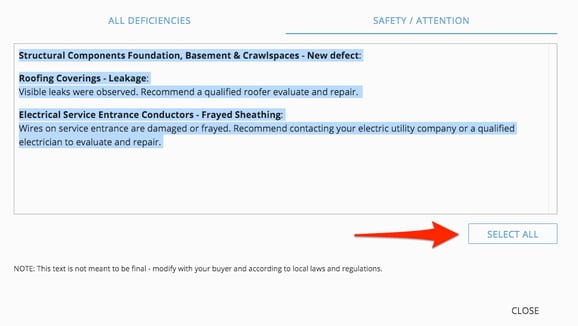As a fellow licensed Realtor, I get it. Traditional home inspection reports are not easy to read. Walls of text are impossible to scan.
That's why we created Spectora.
Your home inspector is helping the industry by making home inspection reports more readable, usable and actionable.
Here is a quick guide on how to read a Spectora home inspection report.
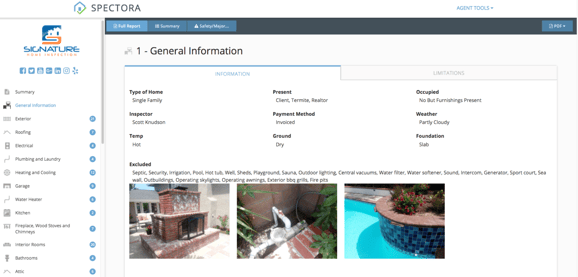
1. Filters
These are your filters that will condense the HTML report to only what you want to see. You can filter by all deficiencies/recommendations or just by Safety/Attention items.
2. Summary
You can click on each circle to filter the report as well. This gives your client a high-level view that reminds them that many items were inspected and in acceptable condition. *Note: Some home inspectors disable this feature in their reports, so all reports may not have the "items inspected circle".
Clicking on each line item in the summary will jump you down to the deficiency/recommendation for easy photo and comment viewing.
3. Easy Sidebar Navigation
Sidebar navigation that allows you to jump to any section - not being able to jump section to section was my biggest frustration with reports as an agent.
4. PDF Button
This is where you can generate the PDF version of the report.
5. The Repair Request Builder
Tired of looking back and forth at your inspection report and your Repair Request Document? Click on the agent tools dropdown at the top right.
This guides you through creating your Repair Addendum document to ask the seller for credits and repairs. Agents are loving it!
5b. Recommendations Copy-and-Paste
Does your state require that you only use their form to ask for repairs/credits?
This is your "easy button" that gives you a pop up window of all the deficiencies and safety items so you can easily copy/paste into your document for quick editing.